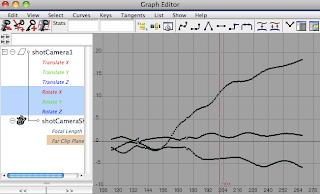
In this first shot we can see the wobble about 140 frames in, this is in the rotation and translate axis.
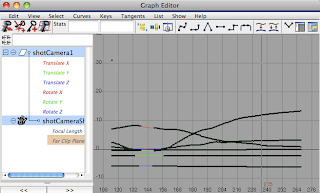
Here i have simply just deleted the key frames and created a smoother curve in the graph editor of the camera.
But then after talking with Steve i realized i've ben over complicating the tracking and tracking points when using MayaLive.
So here is a screenshot showing only a few tracking points placed sparsely on the screen. I have added a sphere to represent the Jigglypuff to see how effective the tracking has been.
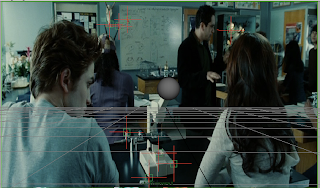
When i went in to solve i got all green which is a first! so in the screenshot below we can also see the camera movement graph editor on the bottom left is in a clean line and slight curve.
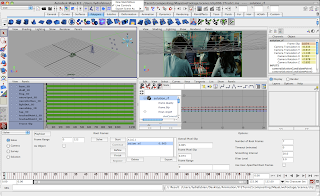
Here is the end result which has worked really well so i will need to go back and re do my other scenes so that i can get a cleaner and smoother camera movements.
Also i am able to snap the sphere onto the origin of the tracking point,

This keeps the sphere locked onto that point which i could use if i have Jigglypuff sat on the desk. However for this clip i wanted JP getting ready for jumping up in front of Bella's face
No comments:
Post a Comment